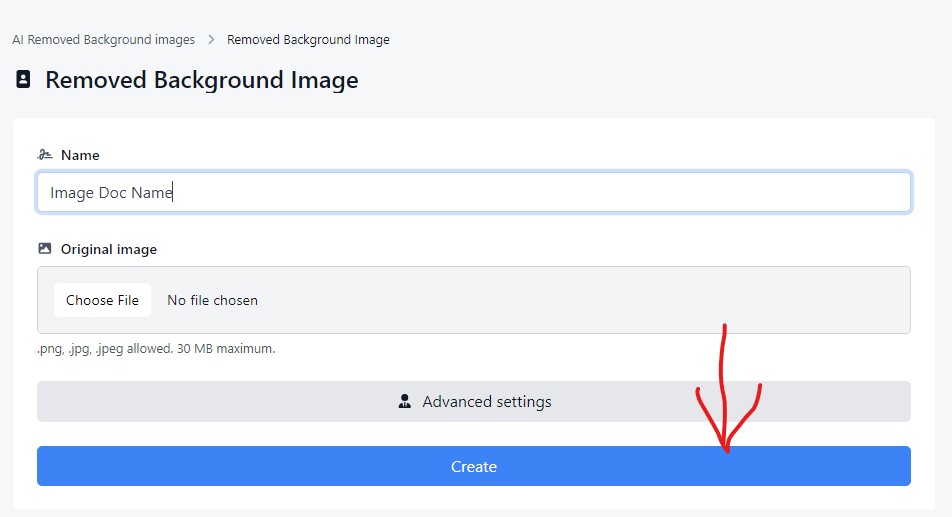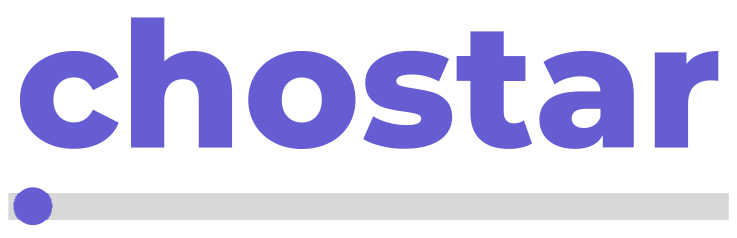In this guide, we will explore how to leverage Scribot powerful AI capabilities for image processing. This feature enables users to seamlessly remove background from image, greatly enhancing workflow efficiency. It performs admirably, providing a valuable tool that can expedite your tasks, increase productivity, and potentially reduce expenses associated with hiring graphic designers for such jobs. So, without further delay, let's dive into the process.
To harness Scribot AI for image processing, there are several key steps we must undertake. Let's proceed through the necessary actions to effectively utilize this technology.
Step 1. Login into your Scribot dashboard
In this step, you'll need to sign in to your Scribot account. Once logged in, navigate to the AI Remove Background feature on your Scribot dashboard. Click on the AI Remove Background Images button, and you will be directed to the page dedicated to background removal. Here, you can proceed with processing your image using Scribot AI tool.
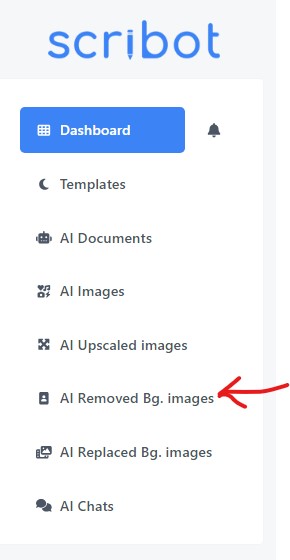
Step 2. Create a Image Document
The following step involves creating an Image Document, which serves as a reference for accessing the edited image at a later time. To begin, click on the Remove Background button. this action will bring up a new page with form fields to complete. Assign a distinctive name to your new Image Document, one that will facilitate easy identification. Then, click on the Choose File button to upload the image from which you wish to remove the background. Finally, click on the Create button to initiate the background removal process using Scribot AI.
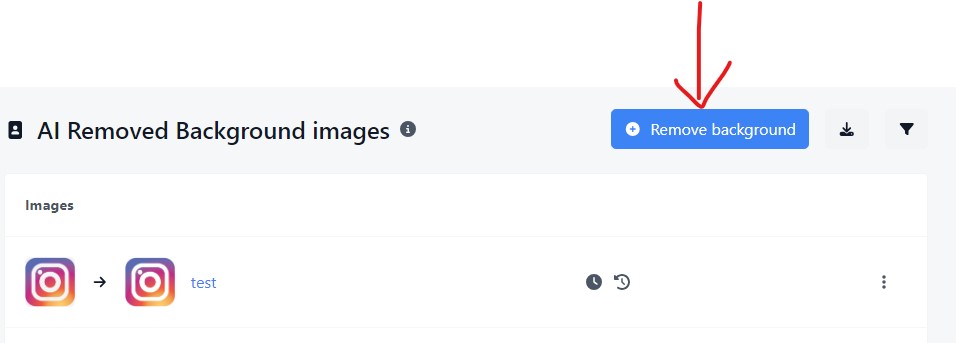
Final Step. Download the background removed image
The next step is to download the processed image. Navigate to the button with three dots, located at the top left corner of the interface. Click on this to access a menu where you can select the option to download your image.