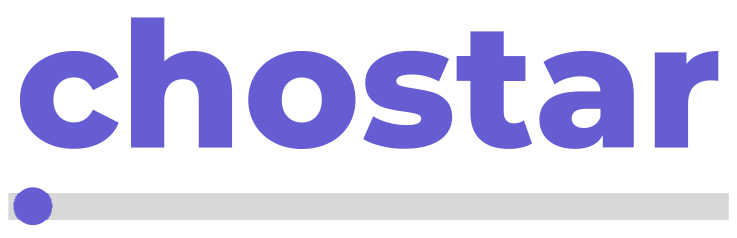Managing business expenses can be a complex task, but with Workspace, keeping track of your team financial outlay has become significantly more straightforward. This user-friendly platform offers a dedicated expenses feature designed to streamline the recording, tracking, and analysis of your company’s expenditures. In this article, we provide a step-by-step guide on how to maximize the utility of the expenses feature in Workspace, ensuring that your business maintains a precise and organized financial record.
Step 1: Accessing the Expenses Feature
Begin by signing into your account at chostar.me Once you've entered the dashboard, locate the Finance option on the sidebar click on it to show a dropdown menu. This is your central hub for all expense-related activities, where you can input, view, and manage your financial data.

Step 2: Adding a New Expense
To add a new expense, look for the option Expenses. Click on this to open a new page.

Locate the Add Expense button on the new page, Click on to open a form where you can input details about the expense, including the amount, the date incurred, the category (such as travel, supplies, or legal fees), and any relevant notes or descriptions.

Input the neccesary details about your new expenses

Step 3: Categorizing Expenses
Effective expense management relies on proper categorization. Workspace’s expenses feature should offer a way to categorize each expense, making it easier to track and analyze spending patterns over time. Use predefined categories or create custom ones that best suit your business’s financial structure.

Step 4: Uploading Receipts and Documents
Workspace typically allows you to attach documents or digital copies of receipts to your expense entries. This feature is particularly useful for maintaining an organized record and for future reference during audits or financial reviews. Take advantage of this by uploading all necessary documentation when entering an expense.

Step 5: Reviewing Expense Reports
Regularly review your expense reports to keep a pulse on your financial health. Workspace should provide a reporting function that allows you to generate summaries based on time periods, categories, or specific criteria. Use these reports for budgeting, tax preparation, or to inform your business spending decisions.
Step 6: Training Your Team
If multiple team members will be adding expenses, ensure they are properly trained on how to use the Workspace expenses feature. Clear guidelines will promote accuracy and consistency in your expense records.
Step 7: Maintaining Expense Policies
Lastly, maintain clear expense policies within your organization. Use Workspace to communicate these policies and ensure that all entries align with them. Regular policy reviews and updates will keep your expense management process relevant and effective.
By following these steps, you'll be equipped to harness the full potential of the Expenses Feature within Workspace, allowing for meticulous and efficient financial management that can underpin the success and sustainability of your business operations.