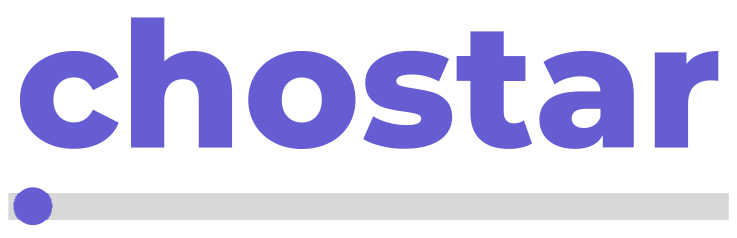This guide provides a straightforward approach to creating and managing a new MySQL/MariaDB or PostgreSQL database in Managed WordPress.
How to create a new database
Creating a database is a common requirement for website development and application management. The Hosting Platform provides an easy way to set up a new MySQL/MariaDB or PostgreSQL database. Here’s how to do it:
-
Select the domain
After logging into the Hosting Platform, choose the domain for which you want to create the database. Do this by selecting the domain name from the drop-down box in the top-left corner of the left menu. -
Navigate to database management
Click on Edit Databases, which is where you manage all database-related settings for your domain. -
Create a new database
Click on Create a new database. This will open a form to set up your new database: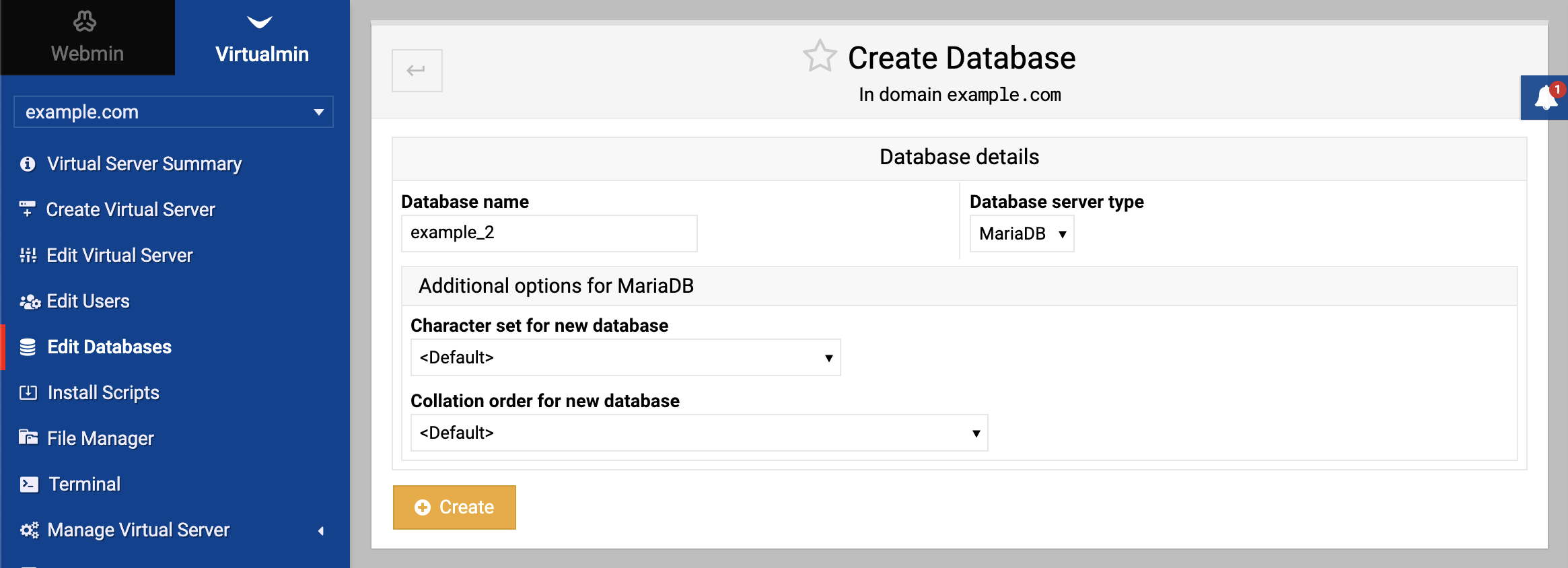
-
Configure database settings
- Database name: Choose a name for your database and enter it in the Database name field. This name should be unique and descriptive.
- Database server type: In the Database server type field, select either MySQL/MariaDB or PostgreSQL. If you’re unsure which to choose, MySQL/MariaDB is a popular choice for its ease of use and broad compatibility.
-
Create the database
Click Create. Virtualmin will process your input and establish the new database.
Once successfully created, this new database will be associated with your selected virtual server.
Managing your database
Managing databases is essential for website and application management. Virtualmin streamlines the database management process. Here’s how to do it:
-
Select domain
From the top-left corner dropdown box, choose the domain which database you wish to manage. -
Edit databases
Click on Edit Databases to proceed with database management. -
Database management
To manage a specific database, click the Manage link next to the database name.
Opened page will provide the following database operations:
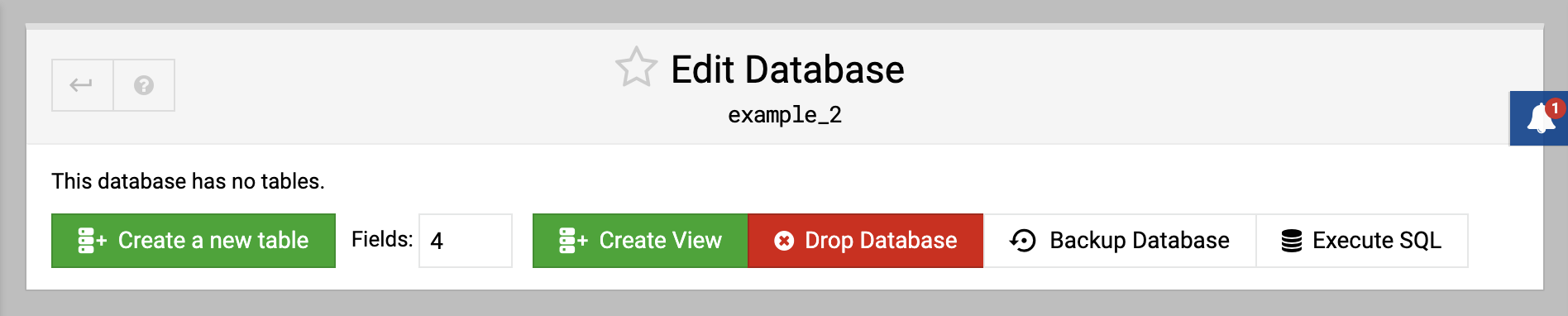
-
Create a new table
Begin defining a new table by specifying the number of fields and clicking Create a new table. -
Create view
Construct a new view for running specific queries by clicking Create View. -
Drop database
Remove the entire database from the system by selecting Drop Database. -
Backup database
Safeguard your data by creating a backup with the Backup Database option. -
Execute SQL
Run custom SQL queries on your database by selecting Execute SQL.