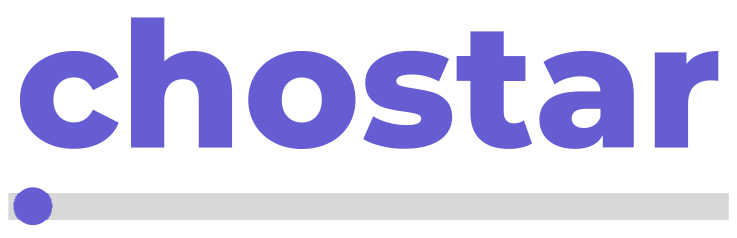A well-curated gallery page can be a great marketing tool for your business website. It visually showcases your products, services, or team, leaving a lasting impression on potential customers. In this guide, you will learn how to effectively use the gallery feature on PlanClock to create a captivating gallery page.
Sign in to your PlanClock account. Once logged in, navigate to Gallery on your PlanClock dashboard. Click on Gallery option on your dashboard, you will be directed to a new page.
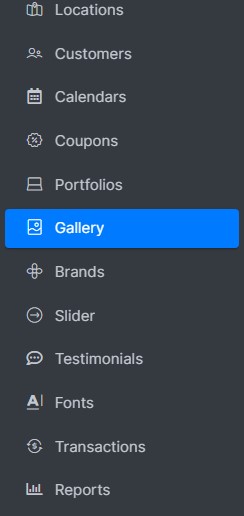
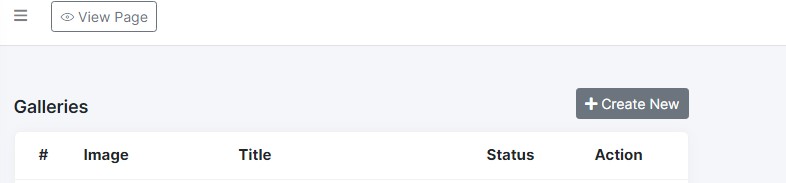
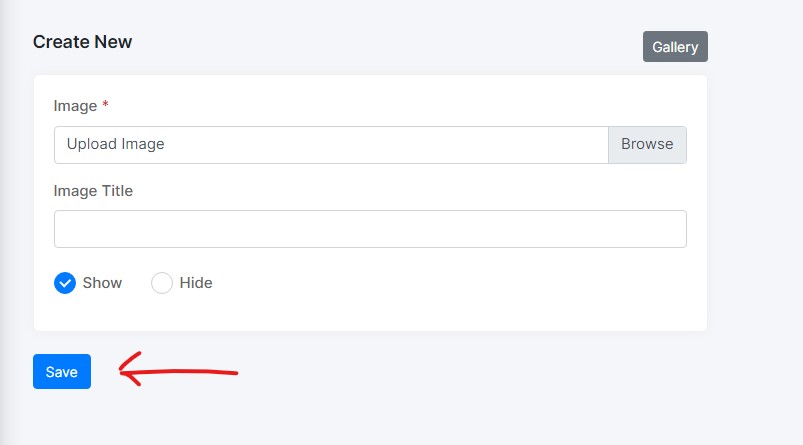
Remember:
- Branding consistency: Maintain a consistent visual style throughout your gallery page and website to create a cohesive brand identity.
By following these steps and exploring the features offered by Sitebuilder, you can create a stunning gallery page that showcases your business in a captivating way and engages your target audience.